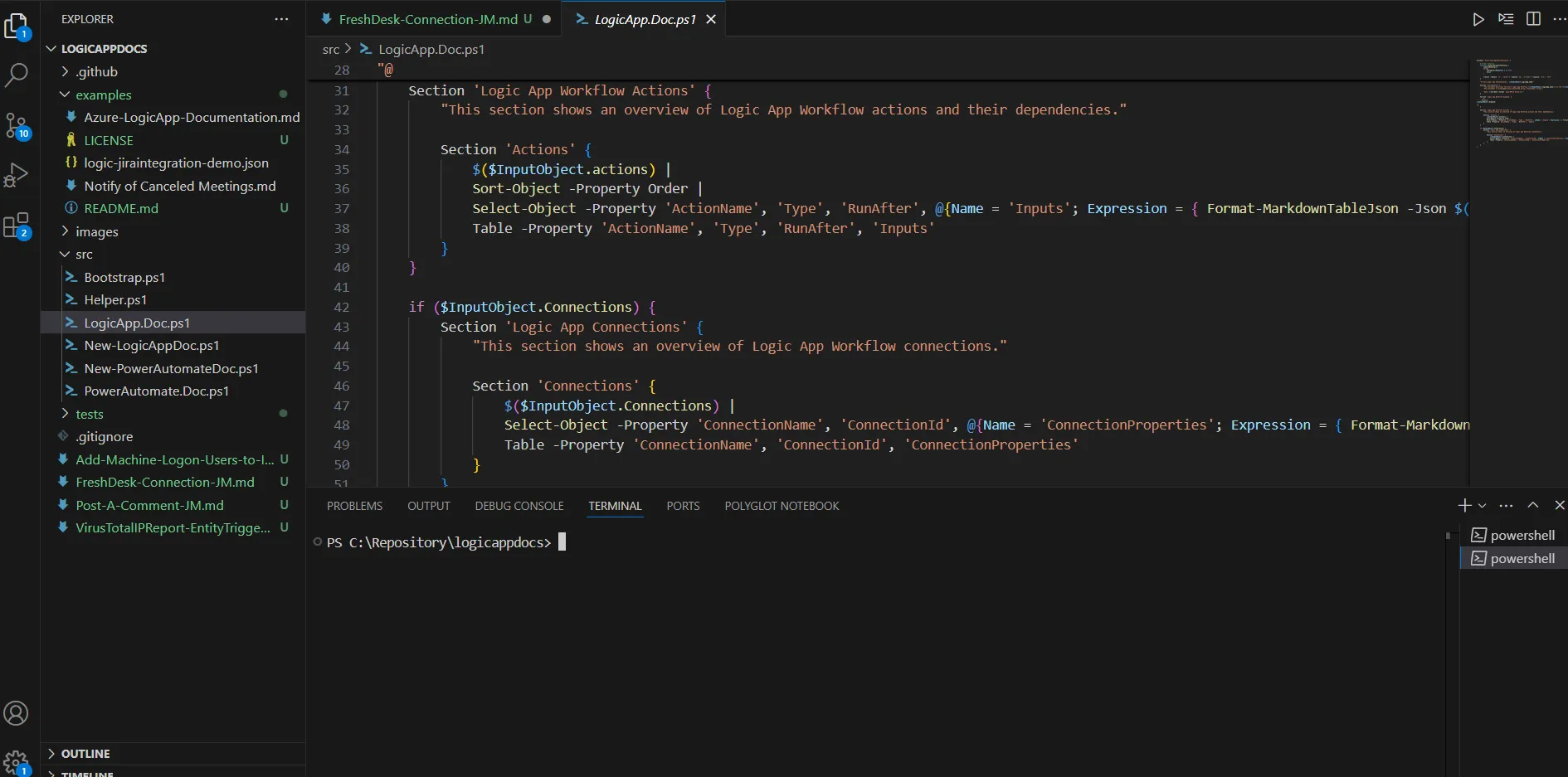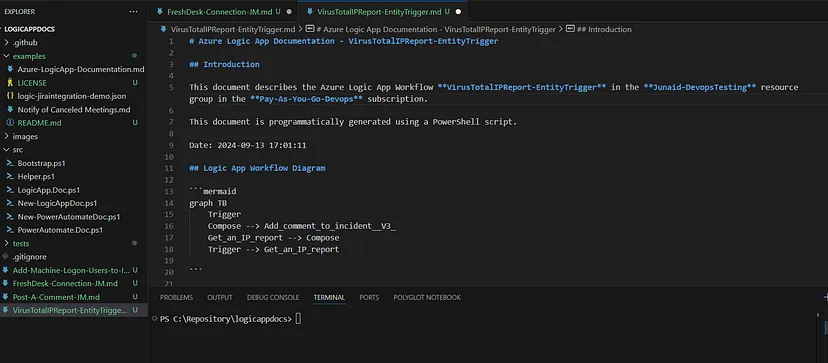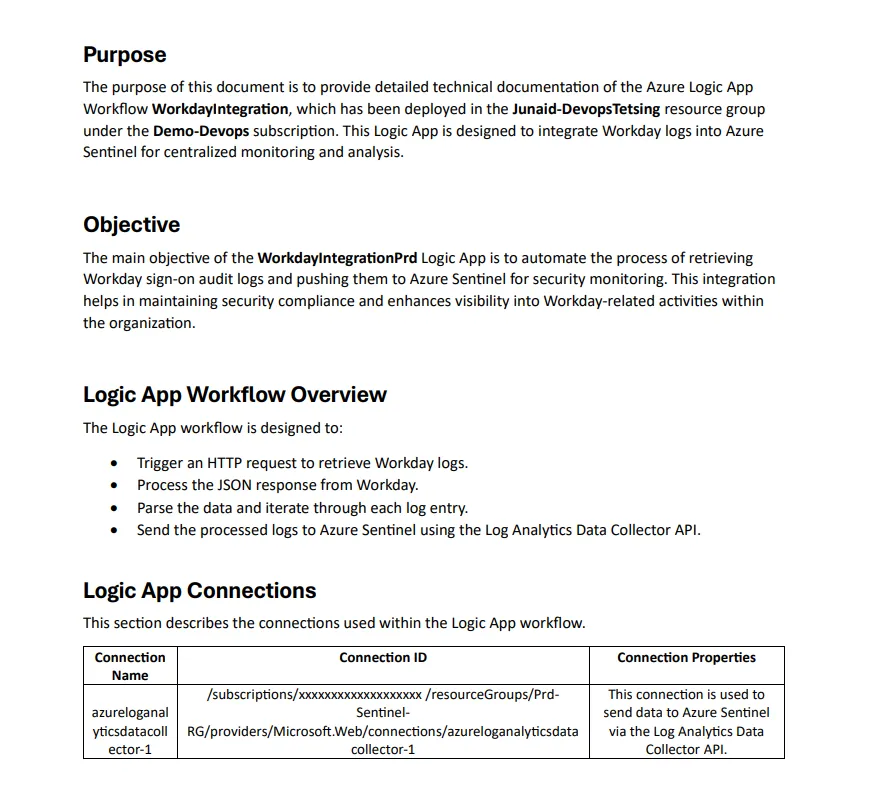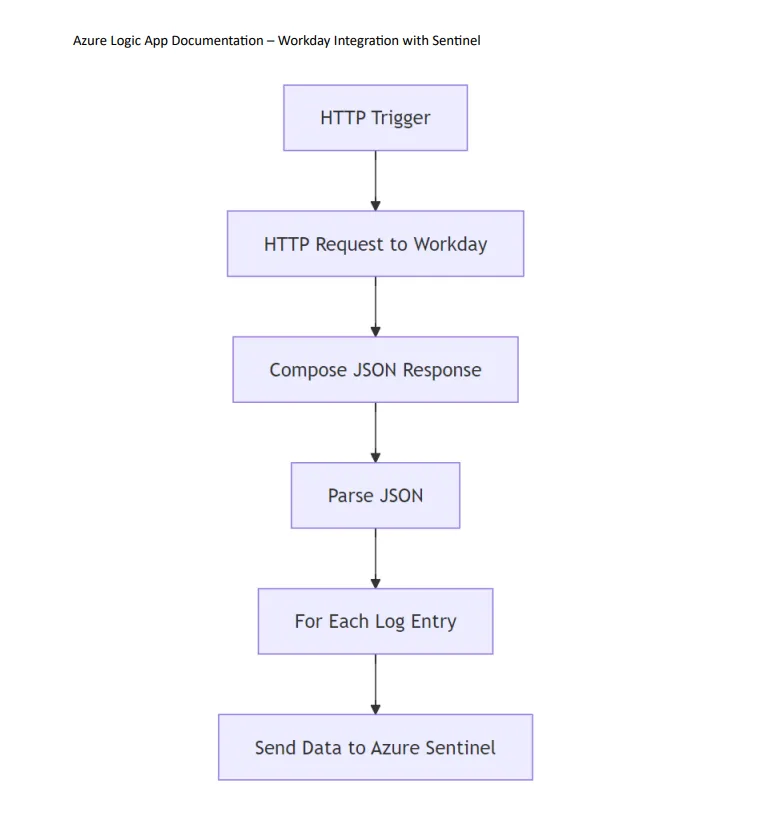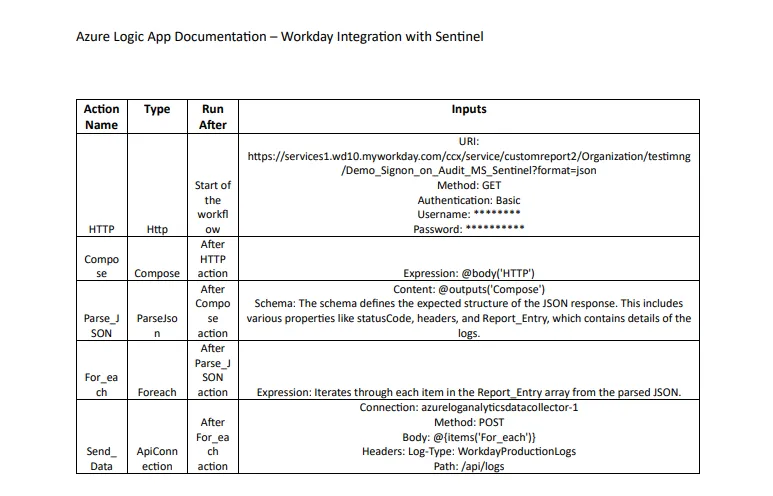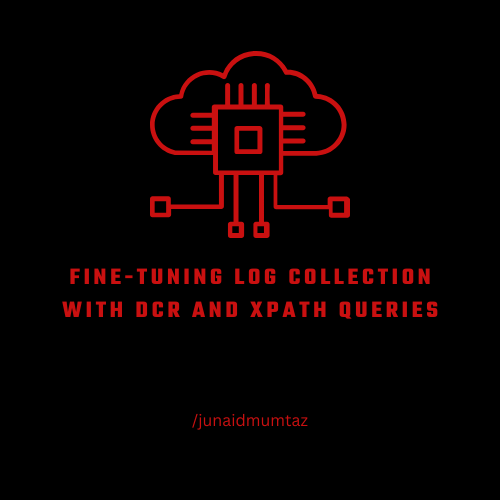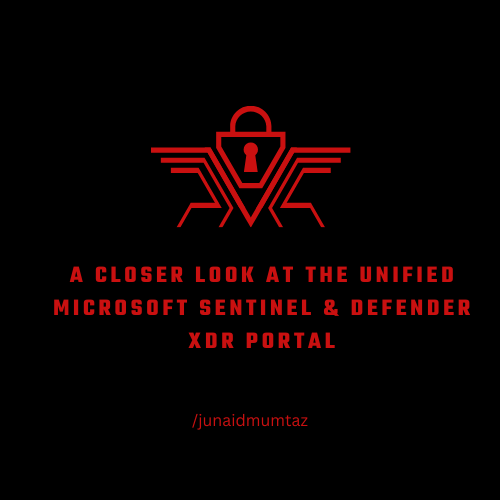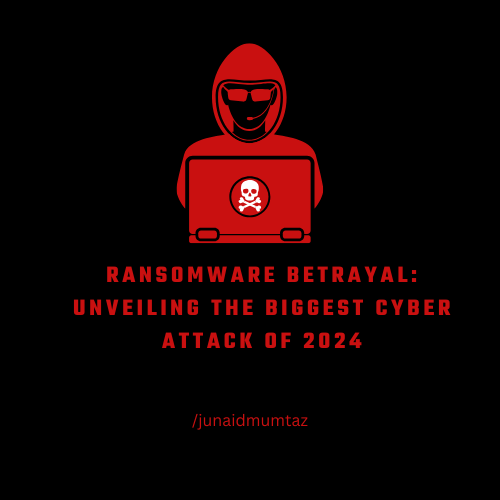Say Goodbye to Manual Azure Logic Apps Documentation
Picture this: You’ve just finished building a solid Logic App that integrates multiple services. Everything’s working, you’re feeling good — until someone reminds you that you must document it all. It’s boring, it’s time-consuming, and it’s probably the last thing you want to do after a long day of coding. However, documentation is crucial for sharing your work with the team or handing it off for future troubleshooting. Have you ever considered automating your documentation?
Let’s get started ………!!!
If you’re a DevOps engineer or DevSecops engineer you’re probably used to pulling off complex deployments and integrations using Azure Logic Apps. But after the technical work is done, what’s the last thing you want to deal with? Yup, documentation. It takes forever to sit down and write out what each action does, how everything is connected, and how the workflow fits together.
A DevOps engineer overwhelmed by manual documentation — Copilot
But what if I told you there’s a tool that can automatically generate all that documentation for you? Yes, automatically. Sounds too good to be true? Well, I thought so too — until I tried it.
Automated Documentation with a Few Commands
Now here’s the exciting part. I came across a GitHub repository that allows you to automate this whole documentation process for Azure Logic Apps. It’s a simple PowerShell script that generates a Markdown file for your Logic App, complete with flow diagrams and action tables.
I couldn’t believe how easy it was to set up. In just a few minutes, I had a detailed, well-structured document that I didn’t have to manually write. The best part? It even generates a visual representation of your Logic App flow using Mermaid diagrams. No more dragging and dropping boxes in a diagramming tool!
Before we dive in, I want to give a big thank you to Stefan Stranger for this fantastic idea. Be sure to check out and give a shout-out to the author at [Stefan Stranger’s GitHub](https://github.com/stefanstranger).
Here’s How I Used It
Step 1: Clone the Repository
First, I cloned the GitHub repo where the magic happens.
git clone https://github.com/stefanstranger/logicappdocs.git
Step 2: Authenticate to Azure
Next, I had to log in to my Azure subscription. You can do this right in PowerShell
Login-AzAccount -SubscriptionId <[Your-Subscription-Id]>
Step 3: Run the Script
With my Azure account authenticated, I ran the script. I just plugged in a few details like my Subscription ID, Resource Group, and Logic App name
.\src\New-LogicAppDoc.ps1 -SubscriptionId 'your-subscription-id' -ResourceGroupName 'your-resource-group' -LogicAppName 'your-logic-app-name' -OutputPath 'c:\temp'
Boom. Within seconds, I had a full Markdown file with all the details about my Logic App.
Step 4: Open the Documentation
I opened the generated Markdown file using Visual Studio Code. It included:
- A Mermaid diagram showing the workflow of my Logic App.
- Detailed tables outlining each action and connection within the app.
It was clean, well-organized, and ready to share with the team.
Automated documentation of logic app
Why This Is a Lifesaver
If you’re working on multiple Logic Apps, or if your Logic App workflows are getting more complex, this tool is an absolute game-changer. It frees up your time to focus on actual engineering rather than on creating documentation from scratch.
Instead of manually explaining how each part of your Logic App works, you now have automatically generated documentation that’s clear, visual, and easy to update as you go.
Now, here comes my favorite part — documenting the Logic App I created!
Previously, I integrated Workday logs into Sentinel using an Azure Logic App, as the Workday connector wasn’t available at that time. When I included this integration in the script, it generated the following documentation.
Note: I pasted the documentation into a Word document to remove any sensitive information.
Wrapping It Up
To all the DevOps engineers out there working with Azure Logic Apps — stop wasting time on tedious documentation. Use this automated solution to generate your documentation in minutes and get back to doing what you actually enjoy: building cool stuff.
I’ve used it, and I can tell you, it’s a total lifesaver. Give it a try, and thank me later. 🚀👍
Latest News
Every week we publish exclusive content on various topics.